Learn How to Recover Deleted Snapchat Photos? Have you ever accidentally deleted a memorable photo on Snapchat and thought it was gone forever? Don’t worry—you’re not alone! Although Snapchat is designed for temporary moments, there are ways to recover those snaps if you act quickly and follow the right steps. In this post, I’ll walk you through practical methods to recover deleted Snapchat photos, including ways to check backups, phone storage, and even some clever tricks. Let’s get started!

Table of Contents
How to Recover Deleted Snapchat Photos? Lets See How Snapchat Stores and Deletes Photos
Snapchat’s Memories feature is one of the most powerful tools available to users who want to preserve their Snaps and Stories beyond the app’s ephemeral nature. Unlike regular Snaps that disappear after being viewed or after 24 hours (in the case of Stories), Memories allows you to save your photos and videos indefinitely within the app. This feature not only ensures that your favorite moments are safely stored but also makes it easy to organize, edit, and share them later. In this section, we’ll dive deep into how to use Snapchat’s Memories feature effectively, its benefits, and tips for maximizing its potential.
What is Snapchat Memories?
Snapchat Memories is a built-in feature that allows users to save their Snaps and Stories to a private storage area within the app. These saved Snaps can be accessed at any time, even after they’ve expired or been deleted from your camera roll. Memories also offers additional functionalities, such as creating new Stories from saved Snaps, editing old Snaps, and organizing your saved content into folders.
Key Features of Snapchat Memories:
- Save Snaps Indefinitely: Unlike regular Snaps, which disappear after being viewed or after 24 hours, Snaps saved to Memories remain accessible unless you delete them.
- Organize with Folders: You can create custom folders to categorize your saved Snaps, making it easier to find specific content.
- Edit and Enhance: Memories allows you to edit saved Snaps with filters, text, stickers, and more.
- Create New Stories: You can use saved Snaps to create new Stories or share them directly with friends.
- My Eyes Only: A password-protected folder within Memories for storing sensitive or private Snaps.
How to Save Snaps to Memories
Saving Snaps to Memories is a straightforward process. Here’s a step-by-step guide:
- Capture or Select a Snap: Open Snapchat and take a new photo or video, or select an existing Snap from your camera roll.
- Save to Memories: After capturing or selecting a Snap, tap the Save button (a downward-facing arrow) located at the bottom-left corner of the screen.
- Access Your Memories: To view your saved Snaps, swipe up from the camera screen or tap the Memories icon (a small circle below the capture button).

Organizing Your Memories
One of the most useful aspects of Snapchat Memories is the ability to organize your saved Snaps into folders. This makes it easier to manage and locate specific content, especially if you have a large collection of saved Snaps.
How to Create Folders in Memories:
- Swiping up from the camera screen will open Memories.
- Tap the New Folder button (a folder icon with a plus sign).
- Name your folder (e.g., “Vacation 2023,” “Friends,” “Pets”).
- Select the Snaps you want to add to the folder and tap Save.
Tips for Organizing Memories:
- Use Descriptive Names: Give your folders clear and descriptive names to make it easier to find specific content later.
- Regularly Clean Up: Periodically review your folders and delete any unnecessary or duplicate Snaps to free up space.
- Use Default Folders: Snapchat automatically creates folders like “Camera Roll” and “Snapchat Creations” to help you organize your content.
Editing and Enhancing Saved Snaps
Memories allows you to edit and enhance your saved Snaps, giving you the flexibility to improve or customize them before sharing.
How to Edit Saved Snaps:
- Open Memories and select the Snap you want to edit.
- Tap the Edit button (a pencil icon).
- Use the available tools to add filters, text, stickers, drawings, or captions.
- Save your changes by tapping the Save button.
Editing Tools in Memories:
- Filters: Apply color filters, geofilters, or time-based filters to your Snaps.
- Text: Add captions or messages to your Snaps.
- Stickers: Use Snapchat’s library of stickers to decorate your Snaps.
- Drawing: Use the drawing tool to add freehand designs or annotations.
- Scissors Tool: Cut out parts of your Snap to create custom stickers or overlays.
Sharing Snaps from Memories
Saved Snaps in Memories can be shared directly with friends or used to create new Stories. This is particularly useful if you want to revisit and share old memories.
How to Share Snaps from Memories:
- Open Memories and select the Snap you want to share.
- Tap the Send button (a paper airplane icon).
- Choose the friends you want to share the Snap with, or add it to your Story.
Creating New Stories from Memories:
- Open Memories and select the Snaps you want to include in your Story.
- Tap the Create Story button.
- Customize your Story by adding captions, stickers, or filters.
- Share your Story with friends or post it to your public profile.
Using My Eyes Only for Sensitive Snaps
Snapchat’s My Eyes Only feature is a password-protected folder within Memories that allows you to store sensitive or private Snaps. This is an excellent option for keeping personal content secure.
How to Use My Eyes Only:
- Open Memories and select the Snaps you want to move to My Eyes Only.
- Tap the More Options button (three vertical dots).
- Select Move to My Eyes Only.
- Set a passcode to secure the folder. Make sure to choose a code you’ll remember, as Snapchat cannot recover it if you forget.
Tips for Using My Eyes Only:
- Use a Unique Passcode: Avoid using easily guessable codes like “1234” or your birthdate.
- Backup Your Passcode: Write down your passcode and store it in a safe place in case you forget it.
- Regularly Review Content: Periodically check your My Eyes Only folder to ensure it only contains the content you want to keep private.
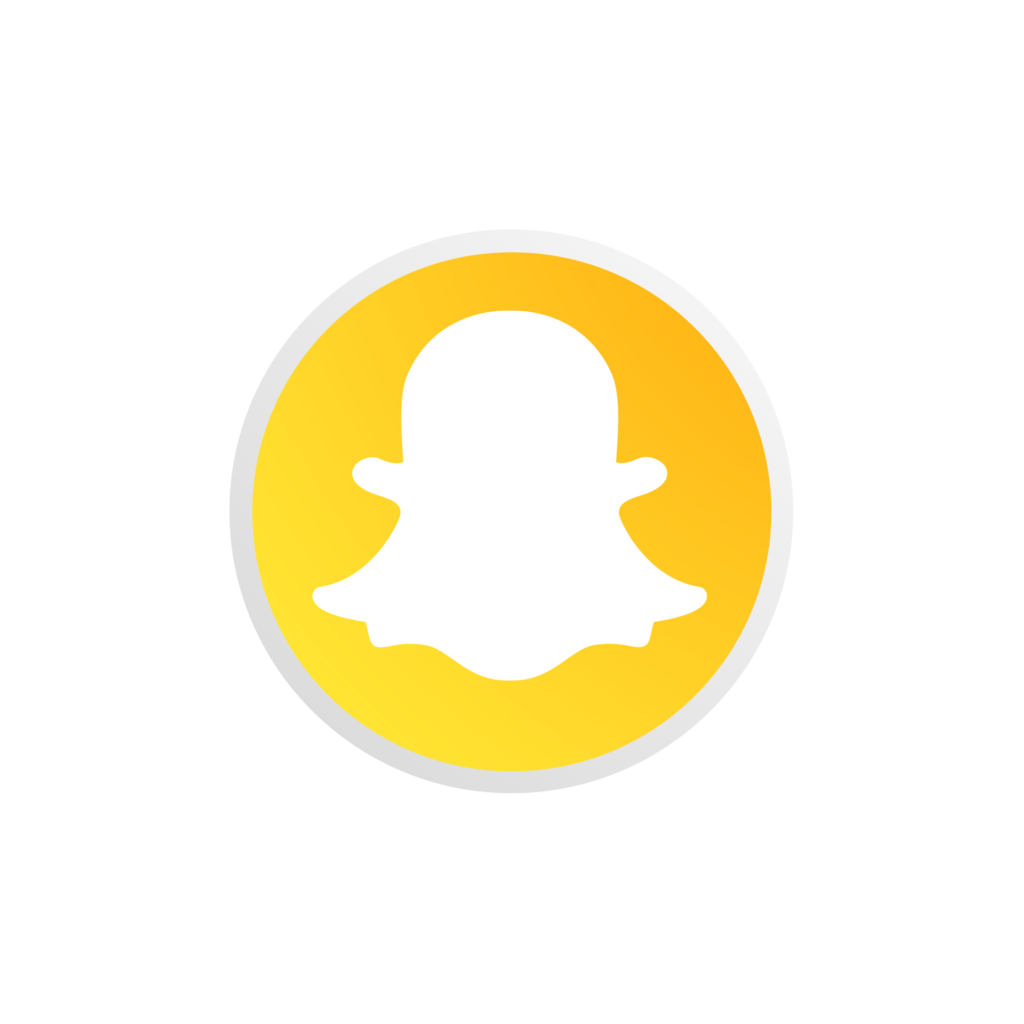
Benefits of Saving Snaps to Memories
Saving Snaps to Memories offers several advantages, making it a must-use feature for Snapchat users:
- Preserve Important Moments: Save cherished memories, such as birthdays, vacations, or special events, without worrying about them disappearing.
- Easy Access: Quickly access your saved Snaps anytime, even if they’ve expired or been deleted from your camera roll.
- Enhanced Creativity: Use Memories to revisit and edit old Snaps, adding new filters, stickers, or captions to create fresh content.
- Organization: Keep your saved Snaps organized with folders, making it easy to find specific content.
- Privacy: Use My Eyes Only to store sensitive Snaps securely.
Tips for Maximizing Snapchat Memories
To get the most out of Snapchat Memories, consider the following tips:
- Save Snaps Regularly: Make it a habit to save important Snaps to Memories immediately after capturing them.
- Backup Your Memories: While Memories stores your Snaps within the app, it’s a good idea to back them up to your device or a cloud service for added security.
- Use Memories for Content Creation: Revisit old Snaps to create new Stories or share them with friends, giving your content a second life.
- Explore Snapchat’s Features: Take advantage of Snapchat’s editing tools and filters to enhance your saved Snaps.
Keep Your App Updated: Ensure you’re using the latest version of Snapchat to access all the latest Memories features and improvements.
3. Check Your Phone’s Cache Files
When you view snaps on Snapchat, temporary files are often saved in your phone’s cache. If you haven’t cleared your phone’s cache recently, you might be able to recover some photos from there.
How to Access Snapchat Cache on Android:
- Open your phone’s File Manager or download a file explorer app.
- Navigate to Internal Storage > Android > Data > com.snapchat.android > Cache.
- Look for image files—some may not have recognizable names, so preview them to find your snap.
For iOS Users: Cache recovery on iPhones is more restricted, but you can try connecting your iPhone to a PC and using iTunes to search through the app data.
4. Check Google Photos or iCloud for Backups
If you enabled automatic backup of your photos, you might find deleted snaps in Google Photos (Android) or iCloud (iPhone).
Steps to Recover from Google Photos:
- Open the Google Photos app and tap on Library.
- Check the Trash folder—deleted photos are kept for 30 days before being permanently removed.
- If you find your snap, select it and tap Restore.
Steps to Recover from iCloud:
- Open the Photos app on your iPhone.
- Go to Albums > Recently Deleted.
- Select the photo and tap Recover to restore it to your gallery.
5. Use a Data Recovery App
If the above methods don’t work, you can try using a third-party data recovery app. These apps scan your phone’s storage for deleted files and may help you recover your lost snaps. Some popular recovery apps include:
- DiskDigger (Android)
- Dr.Fone – Data Recovery (iOS & Android)
- EaseUS MobiSaver (iOS)
How to Use a Recovery App:
- Install the recovery app on your phone or PC.
- Launch the app and allow it to scan your storage.
- Look for image files related to Snapchat and restore them.
6. Retrieve Photos from PC Backup
If you previously backed up your phone’s data to a PC, this is another way to recover deleted Snapchat photos. Use the following steps:
- Connect your phone to your PC via USB.
- Open the backup folder where your phone data is stored.
- Search for any Snapchat-related files or folders.
This method is useful if you regularly back up your phone to your computer and didn’t realize you saved those snaps.
7. Contact Snapchat Support (As a Last Resort)
If none of the methods above work, you can try contacting Snapchat Support. However, be aware that Snapchat doesn’t store snaps on its servers after they’ve been deleted, so recovery is only possible if the photos are saved in Memories or synced with another service.
How to Avoid Losing Snapchat Photos in the Future
To prevent future photo loss, follow these tips:
- Enable Auto-Save to Memories: Go to Settings > Memories > Auto-Save Snaps and turn it on.
- Use Google Photos or iCloud: Sync your snaps automatically with a cloud storage service.
- Regular Backups: Make it a habit to back up your phone’s data to a PC or cloud storage.
Conclusion
Losing a cherished Snapchat photo can be frustrating, but as you’ve seen, it’s not always the end of the world. Whether it’s digging into Snapchat Memories, recovering files from your phone’s cache, or using recovery apps, there are several ways to get those snaps back. Just remember to act quickly, as the sooner you try these methods, the better your chances of success. And for future peace of mind, make sure to enable backups—because we all know how fast those moments can slip away!
Can Snapchat recover deleted photos for me?
No, Snapchat doesn’t store deleted snaps on its servers. Recovery is only possible if they were saved to Memories or synced with cloud storage.
How long do deleted photos stay in the cache?
Cache files may remain until your phone’s storage is cleared or Snapchat updates the cache.
Is it safe to use third-party recovery apps?
Yes, but make sure to use trusted apps from reputable developers to avoid security risks.
What if I forgot the PIN for “My Eyes Only”?
Unfortunately, Snapchat cannot recover content from “My Eyes Only” without the PIN, as it’s designed for security.
Will enabling auto-save to Memories affect storage?
No, auto-saving to Memories doesn’t affect your phone’s local storage, as it’s stored within Snapchat’s cloud.
1 thought on “How to Recover Deleted Snapchat Photos? 7 Fixes”